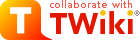
Difference: ACSWorkshop2014GroupExercise (1 vs. 17)
Revision 172014-11-06 - GuillermoGCastro
| Line: 1 to 1 | ||||||||
|---|---|---|---|---|---|---|---|---|
Group Exercises | ||||||||
| Line: 213 to 213 | ||||||||
| ||||||||
| Added: | ||||||||
| > > |
| |||||||
Revision 162014-10-13 - JorgeIbsen
| Line: 1 to 1 | ||||||||
|---|---|---|---|---|---|---|---|---|
Group Exercises | ||||||||
Revision 152014-09-12 - JorgeIbsen
| Line: 1 to 1 | ||||||||
|---|---|---|---|---|---|---|---|---|
Group Exercises | ||||||||
| Line: 177 to 177 | ||||||||
| ||||||||
| Added: | ||||||||
| > > |
| |||||||
Third Day | ||||||||
| Added: | ||||||||
| > > |
ConclusionsAll attendants gave positive feedback. Most relevant are:
| |||||||
|
-- | ||||||||
Revision 142014-09-09 - JorgeIbsen
| Line: 1 to 1 | ||||||||
|---|---|---|---|---|---|---|---|---|
Group Exercises | ||||||||
| Line: 169 to 169 | ||||||||
| ||||||||
| Changed: | ||||||||
| < < |
| |||||||
| > > |
| |||||||
| ||||||||
| Added: | ||||||||
| > > |
| |||||||
Third Day-- | ||||||||
Revision 132014-09-09 - JorgeIbsen
| Line: 1 to 1 | ||||||||
|---|---|---|---|---|---|---|---|---|
Group Exercises | ||||||||
| Line: 156 to 156 | ||||||||
| ||||||||
| Changed: | ||||||||
| < < | Conclusions and Final Remarks | |||||||
| > > | Worklog, Conclusions and Final RemarksFirst Day
Second Day
Third Day | |||||||
|
-- | ||||||||
Revision 122014-09-09 - JorgeIbsen
| Line: 1 to 1 | |||||||||||||||||||||||||||||||
|---|---|---|---|---|---|---|---|---|---|---|---|---|---|---|---|---|---|---|---|---|---|---|---|---|---|---|---|---|---|---|---|
Group Exercises | |||||||||||||||||||||||||||||||
| Line: 10 to 10 | |||||||||||||||||||||||||||||||
To run the CentOS5 vmware virtual machine (32 bits) containing the ACS release 2014.2 you'll need the latest version of vmware player (linux, windows), vmware workstation (linux, windows) or vmware fusion (mac). To reduce the load on the host machine, you may choose to run at user level 3 (no graphical environment). In this case, your host environment should be able to open an xterm and ssh connections to the guest OS.
NetworkThe network is configured to assign a fixed IP address to each virtual machine. The course virtual machines will be named: | |||||||||||||||||||||||||||||||
| Changed: | |||||||||||||||||||||||||||||||
| < < |
| ||||||||||||||||||||||||||||||
| > > |
| ||||||||||||||||||||||||||||||
|
Instructions to change the hostname of your virtual machine can be found in this article: CentOS name change | |||||||||||||||||||||||||||||||
| Line: 137 to 137 | |||||||||||||||||||||||||||||||
Group Exercise #3: LOS Development | |||||||||||||||||||||||||||||||
| Deleted: | |||||||||||||||||||||||||||||||
| < < | AssignmentsThe suggested development teams composition is:
| ||||||||||||||||||||||||||||||
First DayThe task for the first day is to implement a first empty component in C++ that compiles correctly, setting up the CDB and run a manual test using a python simple client. Progress will be measured as follows:
| |||||||||||||||||||||||||||||||
Revision 112014-09-08 - JorgeIbsen
Revision 102014-09-08 - TomasIStaig
| Line: 1 to 1 | ||||||||
|---|---|---|---|---|---|---|---|---|
Group Exercises | ||||||||
| Line: 92 to 92 | ||||||||
Cloning the course repositoryThere is a central git repository at the integration server. You will clone that repository and do all further changes locally by issuing: | ||||||||
| Changed: | ||||||||
| < < | user> git clone ssh://its@integration/opt/git/los.git | |||||||
| > > | user> git clone git://integration/ACS-Workshop | |||||||
Pulling from the repository to get updatesYou can get the latests updates for your local repository from the central server: | ||||||||
Revision 92014-09-08 - GuillermoGCastro
| Line: 1 to 1 | |||||||||||||||||||||||||
|---|---|---|---|---|---|---|---|---|---|---|---|---|---|---|---|---|---|---|---|---|---|---|---|---|---|
Group Exercises | |||||||||||||||||||||||||
| Line: 10 to 10 | |||||||||||||||||||||||||
To run the CentOS5 vmware virtual machine (32 bits) containing the ACS release 2014.2 you'll need the latest version of vmware player (linux, windows), vmware workstation (linux, windows) or vmware fusion (mac). To reduce the load on the host machine, you may choose to run at user level 3 (no graphical environment). In this case, your host environment should be able to open an xterm and ssh connections to the guest OS.
NetworkThe network is configured to assign a fixed IP address to each virtual machine. The course virtual machines will be named: | |||||||||||||||||||||||||
| Changed: | |||||||||||||||||||||||||
| < < |
| ||||||||||||||||||||||||
| > > |
| ||||||||||||||||||||||||
Instructions to change the hostname of your virtual machine can be found in this article: CentOS name change# virtual machine <vm_name> | |||||||||||||||||||||||||
| Changed: | |||||||||||||||||||||||||
| < < | 192.168.1.XXX | ||||||||||||||||||||||||
| > > | 192.168.0.XXX | ||||||||||||||||||||||||
An | |||||||||||||||||||||||||
Revision 82014-09-07 - MatiasMora
| Line: 1 to 1 | ||||||||
|---|---|---|---|---|---|---|---|---|
Group Exercises | ||||||||
| Line: 7 to 7 | ||||||||
General SetupCourse virtual machine | ||||||||
| Changed: | ||||||||
| < < | To run the CentOS5 vmware virtual machine (32 bits) containing the ACS release 2014.2 you'll need the latest version of vmware player (linux, windows), vmware workstation (linux, windows) or vmware fusion (mac). To reduce the load on the host machine, you may choose to run at user level 3 (no graphical environment). In this case, your host environment should be able to open an xterm and ssh connections to the guest OS. | |||||||
| > > | To run the CentOS5 vmware virtual machine (32 bits) containing the ACS release 2014.2 you'll need the latest version of vmware player (linux, windows), vmware workstation (linux, windows) or vmware fusion (mac). To reduce the load on the host machine, you may choose to run at user level 3 (no graphical environment). In this case, your host environment should be able to open an xterm and ssh connections to the guest OS. | |||||||
Network | ||||||||
| Changed: | ||||||||
| < < | The network is configured to assign a fix IP address to each virtual machine. The course virtual machines will be named: | |||||||
| > > | The network is configured to assign a fixed IP address to each virtual machine. The course virtual machines will be named: | |||||||
| ||||||||
| Line: 34 to 34 | ||||||||
| ||||||||
| Changed: | ||||||||
| < < | Add them to your machine using the =useradd+ command: | |||||||
| > > | Add them to your machine using the useradd command: | |||||||
# /usr/sbin/useradd -m -g alma -s /bin/bash -d /home/<user> <user> Before you begin | ||||||||
| Changed: | ||||||||
| < < |
| |||||||
| > > |
| |||||||
| ||||||||
| Line: 156 to 156 | ||||||||
Group Exercise #4: LOS IntegrationThe task for the third day is to add errors and logging to each component and fully integrate the system to run an automatic observation. Progress metrics are:
| ||||||||
| Changed: | ||||||||
| < < |
| |||||||
| > > |
| |||||||
TODO list
| ||||||||
Revision 72014-09-06 - JorgeIbsen
| Line: 1 to 1 | ||||||||
|---|---|---|---|---|---|---|---|---|
Group Exercises | ||||||||
| Line: 7 to 7 | ||||||||
General SetupCourse virtual machine | ||||||||
| Changed: | ||||||||
| < < | To run the SL5 vmware virtual machine SL5 (32 bits) containing the ACS release 2014.2 you'll need the latest version of vmware player (linux, windows), vmware workstation (linux, windows) or vmware fusion (mac). To reduce the load on the host machine, each machine is running at user level 3 (no graphical environment). Your host environment should be able to open xterms and ssh connections to the guest OS. | |||||||
| > > | To run the CentOS5 vmware virtual machine (32 bits) containing the ACS release 2014.2 you'll need the latest version of vmware player (linux, windows), vmware workstation (linux, windows) or vmware fusion (mac). To reduce the load on the host machine, you may choose to run at user level 3 (no graphical environment). In this case, your host environment should be able to open an xterm and ssh connections to the guest OS. | |||||||
NetworkThe network is configured to assign a fix IP address to each virtual machine. The course virtual machines will be named: | ||||||||
| Changed: | ||||||||
| < < |
Group Exercise #1: Setting up an ACS work environmentBefore you begin | |||||||
| > > |
# virtual machine <vm_name> 192.168.1.XXX <vm_name>.<domain> <vm_name>
An | |||||||
| ||||||||
| Added: | ||||||||
| > > |
Group Exercise #1: Setting up an ACS work environment | |||||||
Setting up the ACS environment variables | ||||||||
| Changed: | ||||||||
| < < |
| |||||||
| > > |
| |||||||
| ||||||||
| Changed: | ||||||||
| < < |
| |||||||
| > > | [user@host]$ cp -r /alma/ACS-2014.2/ACSSW/config/.acs $HOME | |||||||
| ||||||||
| Added: | ||||||||
| > > | # setting up INTROOT | |||||||
| export INTROOT=$HOME/introot | ||||||||
| Added: | ||||||||
| > > | # sourcing ACS environment variables | |||||||
source .acs/.bash_profile.acs
| ||||||||
| Changed: | ||||||||
| < < | your_user> | |||||||
| > > | user> | |||||||
Starting/stopping ACS services and running the tools
| ||||||||
| Line: 52 to 74 | ||||||||
| ||||||||
| Changed: | ||||||||
| < < | acsStartContainer - | |||||||
| > > | user> acsStartContainer - | |||||||
| ||||||||
| Line: 62 to 84 | ||||||||
Group Exercise #2: Setting up a development environmentSetting up the your local git repositoryGit is used as the source code repository. Below are the elementary working commands. A more complete git commands reference is here. Before you start you need to define your git user name (same as development account) and e-mail: | ||||||||
| Changed: | ||||||||
| < < |
| |||||||
| > > | user> git-config --global user.name $USER user> git-config --global user.email $USER@$HOSTNAME | |||||||
Cloning the course repositoryThere is a central git repository at the integration server. You will clone that repository and do all further changes locally by issuing: | ||||||||
| Changed: | ||||||||
| < < |
| |||||||
| > > | user> git clone ssh://its@integration/opt/git/los.git | |||||||
Pulling from the repository to get updatesYou can get the latests updates for your local repository from the central server: | ||||||||
| Changed: | ||||||||
| < < |
| |||||||
| > > | user> git pull | |||||||
Pushing to the repository to provide your updatesTo commit changes to your local repository: | ||||||||
| Changed: | ||||||||
| < < |
| |||||||
| > > | user> git add [changed files] user> git commit | |||||||
| And to push your changes back to the central server (and make them available to others): | ||||||||
| Changed: | ||||||||
| < < |
| |||||||
| > > | user> git push | |||||||
| If you are not sure you can always check the change status: | ||||||||
| Changed: | ||||||||
| < < |
Setting up your INTROOT area | |||||||
| > > | Setting up your | |||||||
| Create an integration root area for your personal account (INTROOT) by issuing the following commands: | ||||||||
| Changed: | ||||||||
| < < | rm –rf $INTROOT getTemplateForDirectory INTROOT $INTROOT | |||||||
| > > | user> rm –rf $INTROOT user> getTemplateForDirectory INTROOT $INTROOT | |||||||
Setting up your your first software moduleDocumentation about tools and module structure: ALMA Software Development Tools and Integration Procedures. Create a new module using the getTemplate command: | ||||||||
| Changed: | ||||||||
| < < |
| |||||||
| > > | user> cd ~/<local repository> user> getTemplateand navigate the text menu as follows:
| |||||||
| Inside the ICD module, run make all to compile the IDL files and generate all stubs and skeletons. | ||||||||
| Changed: | ||||||||
| < < |
| |||||||
| > > | user> cd ~/<local repository>/ICD/src; user> make clean all install user> cd ˜/<local repository>/<module name>/src user> make clean all install | |||||||
| Changed: | ||||||||
| < < | Group Exercise #N: LOS Development | |||||||
| > > | Group Exercise #3: LOS Development | |||||||
AssignmentsThe suggested development teams composition is:
| ||||||||
| Line: 102 to 144 | ||||||||
First Day | ||||||||
| Added: | ||||||||
| > > | The task for the first day is to implement a first empty component in C++ that compiles correctly, setting up the CDB and run a manual test using a python simple client. Progress will be measured as follows:
| |||||||
Second Day | ||||||||
| Changed: | ||||||||
| < < | Group Exercise #N: LOS IntegrationThird Day | |||||||
| > > | The tasks for the second day are to create a first automatic component test, a first system commit, running the test against an integrated test CDB, and incrementally adding functionality. The progress will be measured periodically against the following metric:
Group Exercise #4: LOS IntegrationThe task for the third day is to add errors and logging to each component and fully integrate the system to run an automatic observation. Progress metrics are:
TODO list
| |||||||
Conclusions and Final Remarks-- | ||||||||
Revision 62014-08-31 - JorgeIbsen
| Line: 1 to 1 | ||||||||
|---|---|---|---|---|---|---|---|---|
Group Exercises | ||||||||
Revision 52014-08-31 - JorgeIbsen
| Line: 1 to 1 | ||||||||
|---|---|---|---|---|---|---|---|---|
Group Exercises | ||||||||
| Line: 10 to 10 | ||||||||
To run the SL5 vmware virtual machine SL5 (32 bits) containing the ACS release 2014.2 you'll need the latest version of vmware player (linux, windows), vmware workstation (linux, windows) or vmware fusion (mac). To reduce the load on the host machine, each machine is running at user level 3 (no graphical environment). Your host environment should be able to open xterms and ssh connections to the guest OS.
NetworkThe network is configured to assign a fix IP address to each virtual machine. The course virtual machines will be named: | ||||||||
| Deleted: | ||||||||
| < < |
| |||||||
| ||||||||
| Added: | ||||||||
| > > | and each machine will have the following users:
| |||||||
Group Exercise #1: Setting up an ACS work environmentBefore you begin
| ||||||||
| Line: 29 to 29 | ||||||||
Setting up the ACS environment variables | ||||||||
| Added: | ||||||||
| > > |
| |||||||
| ||||||||
| Line: 39 to 40 | ||||||||
| ||||||||
| Changed: | ||||||||
| < < | user> | |||||||
| > > | your_user> | |||||||
Starting/stopping ACS services and running the tools
| ||||||||
| Line: 88 to 89 | ||||||||
| ||||||||
| Changed: | ||||||||
| < < |
| |||||||
| > > |
| |||||||
Group Exercise #N: LOS DevelopmentAssignments | ||||||||
Revision 42014-08-28 - JonathanAntognini
| Line: 1 to 1 | ||||||||
|---|---|---|---|---|---|---|---|---|
Group Exercises | ||||||||
| Line: 30 to 30 | ||||||||
Setting up the ACS environment variables
| ||||||||
| Changed: | ||||||||
| < < |
| |||||||
| > > |
| |||||||
| ||||||||
| Line: 55 to 55 | ||||||||
| ||||||||
| Changed: | ||||||||
| < < |
| |||||||
| > > |
| |||||||
Group Exercise #2: Setting up a development environmentSetting up the your local git repositoryGit is used as the source code repository. Below are the elementary working commands. A more complete git commands reference is here. Before you start you need to define your git user name (same as development account) and e-mail: | ||||||||
| Line: 75 to 75 | ||||||||
And to push your changes back to the central server (and make them available to others):
| ||||||||
| Changed: | ||||||||
| < < |
| |||||||
| > > |
| |||||||
Setting up your INTROOT areaCreate an integration root area for your personal account (INTROOT) by issuing the following commands: | ||||||||
Revision 32014-08-27 - JorgeIbsen
| Line: 1 to 1 | ||||||||
|---|---|---|---|---|---|---|---|---|
Group Exercises | ||||||||
| Line: 7 to 7 | ||||||||
General SetupCourse virtual machine | ||||||||
| Changed: | ||||||||
| < < | To run the SL5 vmware virtual machine SL5 (32 bits) containing the ACS release 2014.2 you'll need the latest version of vmware player (linux, windows), vmware workstation (linux, windows) or vmware fusion (mac). To reduce the load on the host machine, each machine is running at user level 3 (no graphical environment). Your host environment should be able to | |||||||
| > > | To run the SL5 vmware virtual machine SL5 (32 bits) containing the ACS release 2014.2 you'll need the latest version of vmware player (linux, windows), vmware workstation (linux, windows) or vmware fusion (mac). To reduce the load on the host machine, each machine is running at user level 3 (no graphical environment). Your host environment should be able to open xterms and ssh connections to the guest OS. | |||||||
NetworkThe network is configured to assign a fix IP address to each virtual machine. The course virtual machines will be named:
| ||||||||
| Line: 24 to 24 | ||||||||
Group Exercise #1: Setting up an ACS work environmentBefore you begin
| ||||||||
| Changed: | ||||||||
| < < |
| |||||||
| > > |
| |||||||
| ||||||||
| Changed: | ||||||||
| < < |
| |||||||
| > > |
| |||||||
Setting up the ACS environment variables | ||||||||
| Changed: | ||||||||
| < < |
| |||||||
| > > |
| |||||||
| ||||||||
| Changed: | ||||||||
| < < |
| |||||||
| > > |
| |||||||
export INTROOT=$HOME/introot
source .acs/.bash_profile.acs | ||||||||
| Line: 42 to 42 | ||||||||
user>
Starting/stopping ACS services and running the tools | ||||||||
| Changed: | ||||||||
| < < |
| |||||||
| > > |
| |||||||
| ||||||||
| Line: 53 to 53 | ||||||||
| acsStartContainer - | ||||||||
| Changed: | ||||||||
| < < |
objexp jlog | |||||||
| > > |
| |||||||
Group Exercise #2: Setting up a development environmentSetting up the your local git repositoryGit is used as the source code repository. Below are the elementary working commands. A more complete git commands reference is here. Before you start you need to define your git user name (same as development account) and e-mail: | ||||||||
| Changed: | ||||||||
| < < |
| |||||||
| > > |
| |||||||
Cloning the course repositoryThere is a central git repository at the integration server. You will clone that repository and do all further changes locally by issuing: | ||||||||
| Changed: | ||||||||
| < < |
| |||||||
| > > |
| |||||||
Pulling from the repository to get updatesYou can get the latests updates for your local repository from the central server: | ||||||||
| Changed: | ||||||||
| < < |
| |||||||
| > > |
| |||||||
Pushing to the repository to provide your updatesTo commit changes to your local repository: | ||||||||
| Changed: | ||||||||
| < < |
| |||||||
| > > |
| |||||||
| And to push your changes back to the central server (and make them available to others): | ||||||||
| Changed: | ||||||||
| < < |
| |||||||
| > > |
| |||||||
If you are not sure you can always check the change status:
Setting up your INTROOT area | ||||||||
| Line: 89 to 85 | ||||||||
Setting up your your first software moduleDocumentation about tools and module structure: ALMA Software Development Tools and Integration Procedures. Create a new module using the getTemplate command: | ||||||||
| Changed: | ||||||||
| < < |
| |||||||
| > > |
| |||||||
| Inside the ICD module, run make all to compile the IDL files and generate all stubs and skeletons. | ||||||||
| Changed: | ||||||||
| < < |
| |||||||
| > > |
| |||||||
Group Exercise #N: LOS Development | ||||||||
| Added: | ||||||||
| > > | Assignments | |||||||
| The suggested development teams composition is: | ||||||||
| Changed: | ||||||||
| < < | DatabaseSchedulerInstrumentTelescopeIntegration
| |||||||
| > > |
| |||||||
First DaySecond DayGroup Exercise #N: LOS Integration | ||||||||
Revision 22014-08-24 - JorgeIbsen
| Line: 1 to 1 | ||||||||
|---|---|---|---|---|---|---|---|---|
Group Exercises | ||||||||
| Line: 94 to 94 | ||||||||
Inside the ICD module, run make all to compile the IDL files and generate all stubs and skeletons.
| ||||||||
| Added: | ||||||||
| > > |
Group Exercise #N: LOS DevelopmentThe suggested development teams composition is:DatabaseSchedulerInstrumentTelescopeIntegration
First DaySecond DayGroup Exercise #N: LOS IntegrationThird DayConclusions and Final Remarks | |||||||
| -- | ||||||||
Revision 12014-08-23 - JorgeIbsen
| Line: 1 to 1 | ||||||||
|---|---|---|---|---|---|---|---|---|
| Added: | ||||||||
| > > |
Group ExercisesGeneral SetupCourse virtual machineTo run the SL5 vmware virtual machine SL5 (32 bits) containing the ACS release 2014.2 you'll need the latest version of vmware player (linux, windows), vmware workstation (linux, windows) or vmware fusion (mac). To reduce the load on the host machine, each machine is running at user level 3 (no graphical environment). Your host environment should be able toNetworkThe network is configured to assign a fix IP address to each virtual machine. The course virtual machines will be named:
Group Exercise #1: Setting up an ACS work environmentBefore you begin
Setting up the ACS environment variables
export INTROOT=$HOME/introot
source .acs/.bash_profile.acs
user> Starting/stopping ACS services and running the tools
acsStartContainer -<lang> <name> acsStopContainer <name>
objexp jlog
Group Exercise #2: Setting up a development environmentSetting up the your local git repositoryGit is used as the source code repository. Below are the elementary working commands. A more complete git commands reference is here. Before you start you need to define your git user name (same as development account) and e-mail:
Cloning the course repositoryThere is a central git repository at the integration server. You will clone that repository and do all further changes locally by issuing:
Pulling from the repository to get updatesYou can get the latests updates for your local repository from the central server:
Pushing to the repository to provide your updatesTo commit changes to your local repository:
Setting up your INTROOT areaCreate an integration root area for your personal account (INTROOT) by issuing the following commands:rm –rf $INTROOT getTemplateForDirectory INTROOT $INTROOT Setting up your your first software moduleDocumentation about tools and module structure: ALMA Software Development Tools and Integration Procedures. Create a new module using the getTemplate command:
| |||||||
View topic | History: r17 < r16 < r15 < r14 | More topic actions...
Ideas, requests, problems regarding TWiki? Send feedback